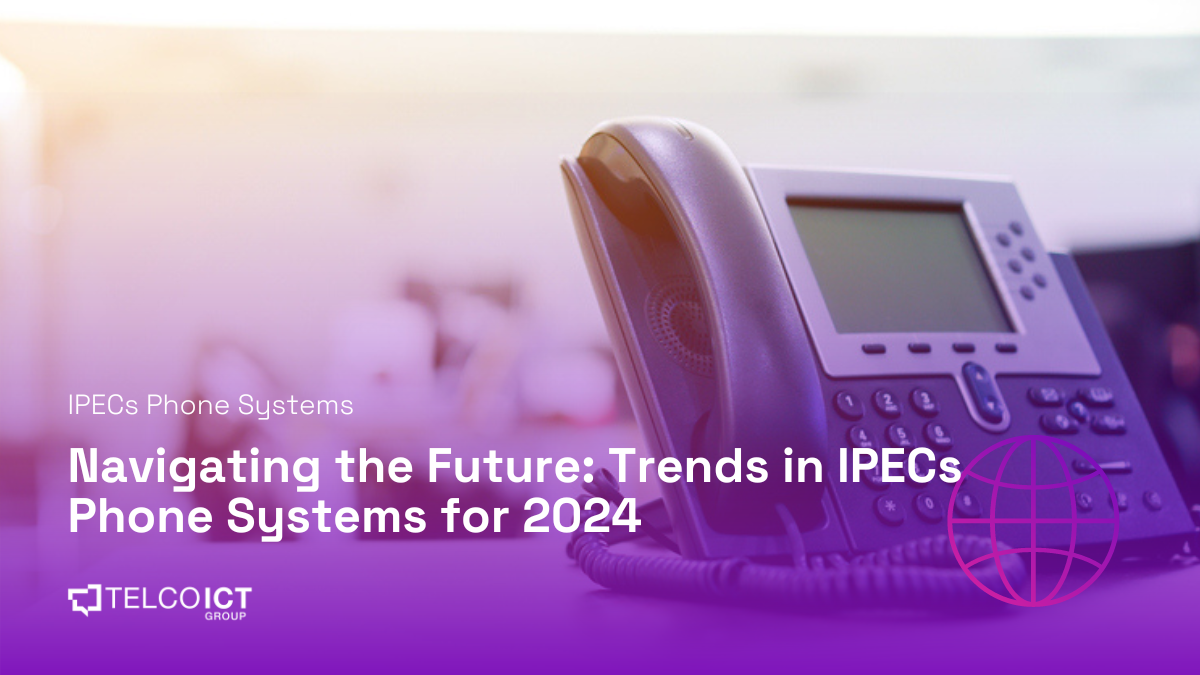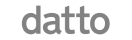All Posts / Comparing Microsoft Teams Calling to Skype for Business
Phone System
Comparing Microsoft Teams Calling to Skype for Business
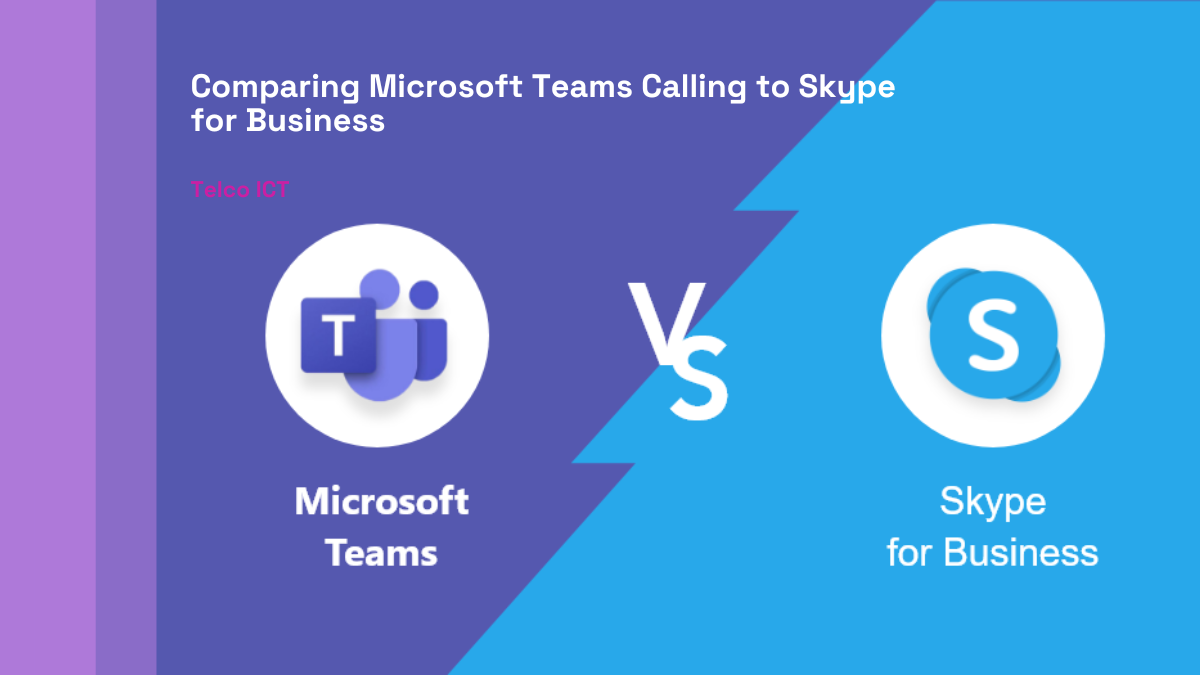
The massive digital migration is here to stay!
With this, more and more companies now require their employees to work remotely at least half the time. This is to mean the same companies are embracing more and more digital solutions that make remote work possible.
Two of these tools are Microsoft Team and Skype. Although there has been a long-coming debate on which of these two is better for business, this article will clear the air and help you decide which is best for your business.
Although there are numerous similarities between the two programs, if you pay great attention, you may also spot several differences. Therefore, let’s contrast Skype with Microsoft Teams to help you decide which platform is best for you.
Understanding Microsoft Teams Calling & Skype for Business
Skype has been with us for the longest time I can remember. Long before remote work became popular, Skype invented remote video communication in 2003. During its initial stages, skype was mainly for social calls that would help us keep in touch with our long-distance friends and family.
As you would expect, the first significant change for Skype occurred in 2011 when Microsoft purchased the company. Along with the introduction of Skype for Business, a high-end chat and video conferencing platform for corporations, the acquisition led to the addition of various new and improved features.
Microsoft, however, announced the discontinuation of Skype for Business in 2019 as they began to devote more efforts to Microsoft Teams. Little did we know that things would completely change for Skype and people’s preferences started changing to Microsoft Teams. However, this does not mean that there are no people who still prefer Skype to Microsoft Teams. This is actually the reason why we still have a huge on which platform is better for your business.
The Rise of Microsoft Teams
In 2019, Microsoft announced that it would focus more resources on Teams as compared to those allocated to Skype for business. Later in 2021, Skype for Business was replaced by Microsoft Team. This meant that Skype would remain free as a Meet Now video service for smaller organizations.
As a result, bigger enterprises started to favor Microsoft Teams more, while smaller teams who value simplicity would still go with Skype.
Given that both platforms are a part of the Microsoft program suite, Microsoft Teams and Skype are essentially two sides of the same coin. Or better yet, just two siblings trying to outdo each other.
However, some significant variations between the two platforms’ features and capabilities should be taken into account when deciding between Microsoft Teams and Skype. Let’s dive into Microsoft Teams vs Skype for Business:
1. The User Interface
The thing with these online conferencing platforms, the interfaces are very similar. Although this is true for Skype and Teams, we still can’t help but notice a few variations in their interfaces that stand out on both platforms.
Skype is renowned for its user-friendly design.
It received a significant revamp in 2021 that added elements including new layouts, themes, and sections for new capabilities, making it more similar to its for-pay competitor, Microsoft Teams.
However, despite the modifications in design, Skype was still able to maintain some of its distinctively straightforward appearance and usability.
Users can attend Skype meetings without downloading the app or creating an account. They only need to click the special link provided by the hosts to launch Skype in a web browser.
Due to its overall user-friendliness, Skype actually has a minor lead in this category.
Present similarities in both include:
- A grid view
- An extensive gallery view
- Combined mode
- Spotlight and Pin views
- 720p or higher video resolution
On the other hand, the user interface of Microsoft Teams is infamous for being quite complicated.
This is partially because Teams has a large number of communication and business productivity tools divided into distinct sections, which can be confusing for new Microsoft users to traverse.
2. The Service Pricing
When it comes to pricing, there is not much to compare because the two platforms operate on very different arrangements. See below:
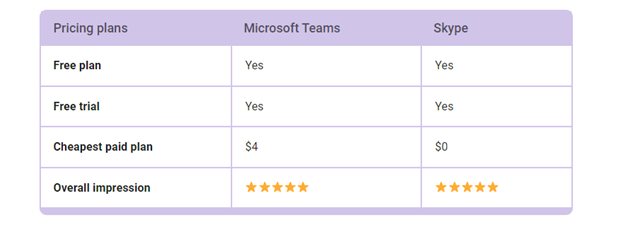
As part of its Meet Now package, Skype for business calling Plans are free. On the other hand, Microsoft Teams has a few paid and one free plans with excellent conferencing functionality.
For up to 24 hours, you can chat or make video calls with up to 100 people using Skype, all for free! Additional tools for collaboration are provided by Skype, including:
- Screen sharing,
- Meeting recording
- Live meeting transcribing.
For calls to landlines and mobiles, Skype offers Skype credit, a Skype number, and a Skype To Go service as more cheap alternatives for international calls.
For Microsoft Teams calling plans, the free plan allows you to chat, meet, and collaborate features for up to 100 users for up to 60 minutes. There are also free one-on-one meetings that can run up to 30 hours, and each user gets 5GB of cloud storage.
Additionally, Microsoft Teams offers paid options that vary from $4 to $12.50 per user per month and need an annual membership. While meeting participant limits increases from 300 in Microsoft Business plans to 1,000 in Microsoft Enterprise plans, you may improve your meeting length in Microsoft Teams to 30 hours with paid plans.
Also, Microsoft Teams offers extra practical features and tools for productivity and collaboration. In our opinion, both platforms offer great plans. You only have to choose that which is the best for your business needs.
3. Comparing Cloud Storage
In terms of the amount of cloud storage space they provide for meeting recordings, Microsoft Teams and Skype are kind of similar:
All Skype users receive 5GB of free OneDrive storage since, despite being free, Skype is still a member of the Microsoft family.
Additionally, you may always pay for more OneDrive space or subscribe to Microsoft 365 to have the same amount of space as premium Microsoft Teams members.
In essence, the free cloud storage offered by Microsoft Teams and Skype is 5GB, while upgrades in typical commercial plans range from 10GB to 1TB per user. This means that users of the enterprise Communication can access both apps’ cloud storage indefinitely.
4. Security Provision
Although Microsoft developed both Microsoft Teams and Skype, there are notable differences in the level of protection each software provides.
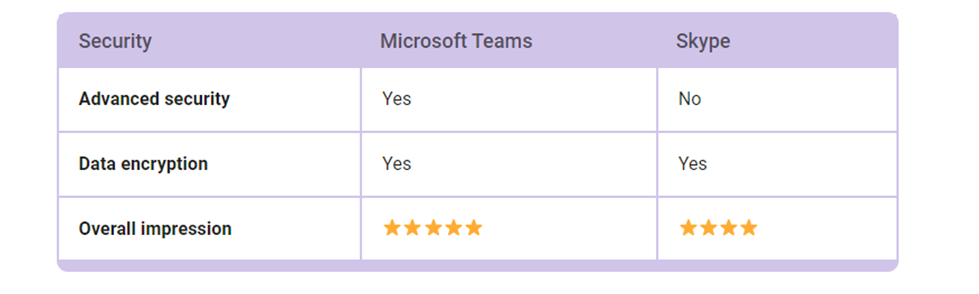
The Advanced Encryption Standard (AES) is used by Skype to protect the privacy and security of your conversations and any shared content. This, however, still falls short of the extensive security protections that Microsoft Teams provides.
On the other hand, Teams offer the choice to control how your information is retained. It also offers end-to-end encryption and compliance with the strictest security guidelines.
As an organization, you can use this capability to define specific or broad retention policies for any information shared in private conversations or open channels.
For instance, if some chats don’t meet certain criteria, you can remove them or render them inactive after a given amount of time. This just shows how it outdoes itself in guaranteeing the highest level of security and dependability.
5. Support Availability
The category of support is another where Teams outperforms Skype.
Unfortunately, users of Skype are regrettably left to their own devices when resolving particular problems. The service also saw the end of Skype for Business’s dedicated phone and web support lines, giving Microsoft Teams yet another simple victory.
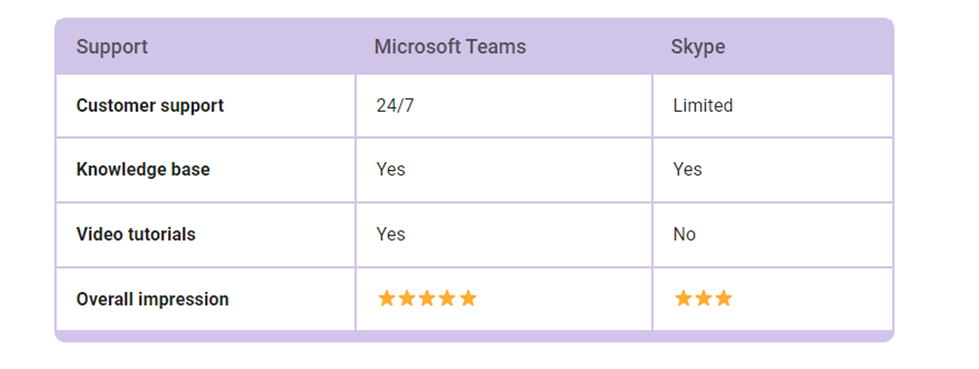
On the other hand, the story is different for Team’s users.
The users of Microsoft Teams may relax knowing that any problems or inquiries will be resolved. Here are a few Microsoft Teams features:
- 24/7 phone and online assistance
- A vast body of knowledge
- Video instruction
- Public forums
6. Capacity of the Participants
When it comes to the number of participants that can be added, both Microsoft Teams and Skype are excellent choices for free users. Both Microsoft Teams and Skype’s free plans allow you to host audio and video meetings for up to 100 participants.
Unfortunately, because Skype doesn’t provide commercial plans, there is no way to increase this limit. Although Skype has a large participant capacity, Microsoft Teams wins this round because it provides an all-inclusive meeting environment.
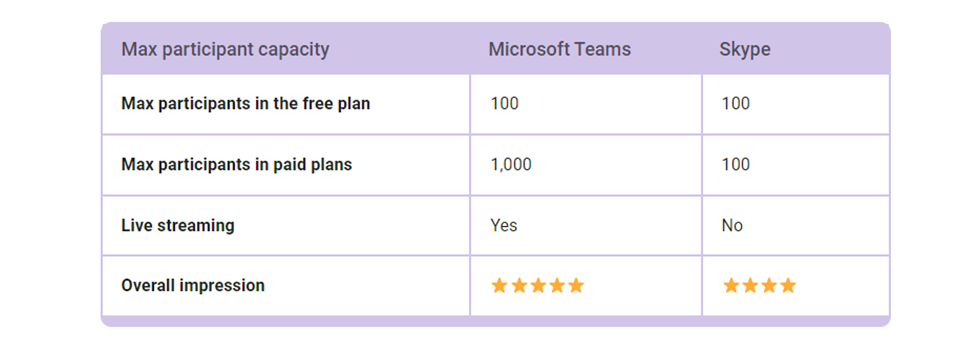
With Microsoft Teams’ paid offers, you can upgrade to:
- Up to 300 people under the Standard plan
- 500 to 1,000 participants under Enterprise plans
- Up to 100,000 participants under Enterprise plans for live streaming events.
7. Comparing the Communication
We can see right away that Microsoft Teams offers more tools that increase productivity because it is more business-oriented. With Microsoft Teams’ free plan, you can:
- Utilize voice and video communications
- Create channels and threads for your chats
- Share files and displays,
- Poll meeting participants and
- Work together on shared whiteboards.
Businesses may create a completely simplified collaboration experience with a long variety of additional capabilities by upgrading to paying Microsoft Teams services.
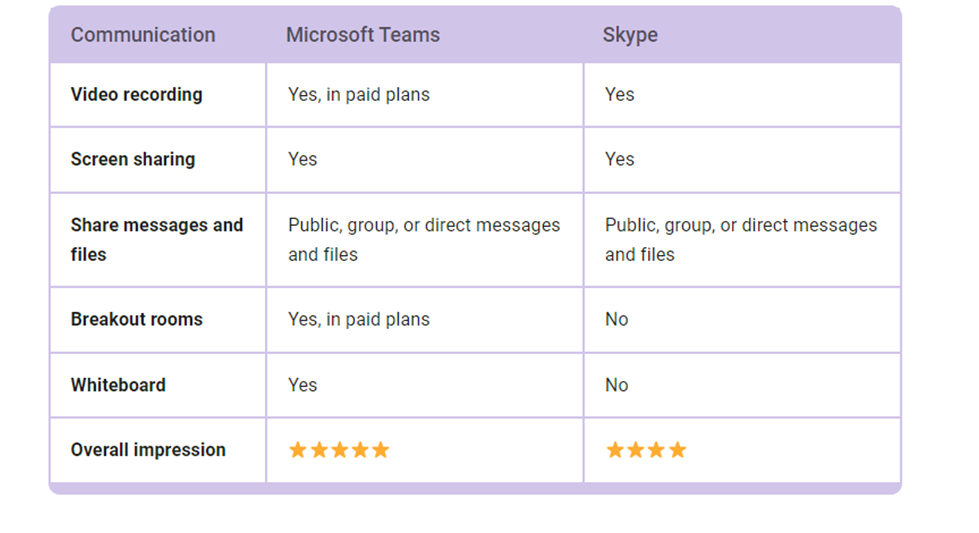
Businesses using Microsoft Teams premium subscriptions can:
- Record meeting sessions,
- Use live meeting transcription and captions.
- Divide the room into up to 50 smaller groups
However, some of this functionality is available for free through Skype. For instance, the following are a few Skype for business features:
- Converse openly or quietly,
- Share screens and files,
- Create polls
- Record your video calls
- Save the recordings for up to 30 days.
- Translate up to 10 languages concurrently and add live subtitles to video calls.
- The breakout rooms
- Whiteboard
Although Skype offers all these, Teams’ standout features that facilitate in-meeting communication, are not supported by Skype.
Sadly, it is still clear that Microsoft continues to devote more time and resources to creating new and enhanced features for Teams, its commercial conference product, although Skype offers excellent conferencing functionality for free.
8. Comparing the length of Meetings
Longer video conferences are a crucial requirement for maintaining an unbroken and productive meeting environment. Most premium plans for conferencing platforms include 24-hour video meetings.
In contrast, free plans typically include length restrictions on video meetings. Teams, for instance, offer a 60-minute time limit on free group calls. However, for up to 30 hours, paid users can take advantage of group video calls.
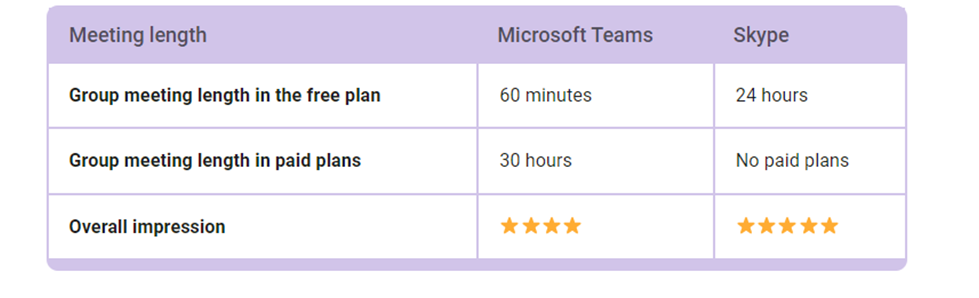
Even with the free edition of Microsoft Teams, one-on-one conversations can go up to 30 hours. However, Skype is in the lead at this point. Skype defeats Microsoft Teams in this regard by providing limitless group video calls for up to 24 hours without charge.
Advantages of using Teams
Now that we have looked at how the two platforms compare, let us see the benefits of each and how each can serve your needs.
Using Microsoft Teams offers numerous advantages for individuals, teams, and organizations. Here are some key advantages of using Teams:
- Unified Communication and Collaboration: With Teams, you get to chat, video conferencing, voice calls, file sharing, and collaboration tools in one platform.
This integration streamlines communication, making it easier for teams to work together and access all their collaboration needs from a single interface. - Real-time Communication: Even if your team is thousands of miles apart, Teams platform ensures real-time communication through instant messaging, allowing teams to have quick discussions, make decisions, and share updates on the fly. This reduces delays and improves responsiveness.
- Audio and Video Conferencing: With Teams, users can conduct audio and video meetings with team members or external participants. This feature supports virtual meetings, webinars, and conference calls, fostering remote collaboration and reducing the need for in-person gatherings.
- Document Sharing and Collaboration: Teams allow users to share files, documents, and other resources directly within the platform. Team members can collaborate on files simultaneously, eliminating the need for email attachments and version control issues.
- Integration with Microsoft 365 Apps: Teams seamlessly integrates with other Microsoft 365 applications, such as Word, Excel, SharePoint, and OneNote, enhancing productivity and enabling a smooth workflow within the Microsoft ecosystem.
- Third-party Integrations: Apart from Microsoft applications, Teams supports a wide range of third-party app integrations. This allows teams to incorporate their favorite tools and services directly into Teams, creating a customized and efficient working environment.
- Remote Work and Flexibility: Teams introduce the best cloud-based communication channel. It caters to the needs of remote and distributed teams, providing a platform where employees can collaborate from anywhere with an internet connection. This flexibility enhances work-life balance and accommodates diverse work arrangements. It is actually way cheaper than using VoIP Services.
- Security and Compliance: Teams offer robust security features, including data encryption, multi-factor authentication, and compliance with industry standards and regulations. This ensures that sensitive information remains protected and confidential.
- Team Management and Organization: Teams allow users to create multiple teams and channels, enabling the effective organization of projects and departments. Team owners can manage permissions and access controls, ensuring that information is shared with the right people.
- Rich Meeting Experience: Teams provide a rich meeting experience with features like screen sharing, meeting recording, live captions, and interactive whiteboards. These features facilitate effective online presentations and collaboration during meetings.
- Presence and Status Updates: Teams display the status of team members, indicating whether they are available, busy, or away. This feature helps in knowing when colleagues are reachable and encourages real-time communication.
- Search and History: Teams keep a searchable history of all conversations and shared files, making it easy to retrieve past information and references.
Disadvantages of Using Microsoft Teams
While Microsoft Teams offers a wealth of advantages, it also comes with some disadvantages that users and organizations should consider:
- Learning Curve: For users who are new to Teams or not familiar with similar collaboration platforms, there may be a learning curve to understand all the features and how to navigate the interface effectively.
- Resource Intensive: Microsoft Teams can be resource-intensive, particularly during video conferencing and screen-sharing sessions. It may consume significant bandwidth and memory, potentially impacting the performance of older or less powerful devices.
- Notification Overload: Teams’ real-time nature means users may receive frequent notifications, leading to potential distraction and reduced focus. Managing notification settings and channels can help mitigate this issue.
- Platform Dependency: While Teams offers web and mobile applications, its full functionality is best experienced through the desktop app. This platform dependency may limit some users’ ability to access all features on certain devices.
- External Collaboration Limitations: While Teams excel at internal collaboration, external collaboration with non-Teams users can be more challenging. Guests need to be invited to specific Teams or channels, which may not be as seamless as other collaboration tools designed for external communication.
- Data Security Concerns: While Microsoft implements robust security measures, some organizations may have concerns about storing sensitive data on a cloud-based platform, especially those subject to strict compliance regulations.
- Limited Integrations with Non-Microsoft Tools: While Teams integrates well with Microsoft 365 applications, its integration with non-Microsoft tools may not be as extensive. Some organizations heavily reliant on third-party apps may find this limitation restrictive.
- Storage Limitations: Teams offer limited file storage per user, especially for free or lower-tier plans. Organizations with extensive file-sharing needs might need to purchase additional storage or manage their files elsewhere.
- Potential for Communication Overload: As conversations, files, and information flow within Teams, it can become difficult to keep track of everything, leading to potential communication overload or important messages getting buried in the noise.
- Compatibility with Older Systems: Some older systems or devices might face compatibility issues with Teams, potentially requiring hardware or software upgrades to fully utilize the platform.
- License Costs: While Microsoft Teams is included in many Microsoft 365 plans, some features, especially advanced enterprise-level functionalities, may require additional licensing, which can add to the overall cost.
Advantages of skype
Skype, now known as “Skype for Consumers,” has been a popular communication tool for individuals and small businesses for many years. Here are some advantages of using Skype:
- Free Communication: Skype offers free voice and video calls between Skype users worldwide, making it an economical choice for personal communication with friends, family, and colleagues.
- Instant Messaging: In addition to voice and video calling, Skype provides instant messaging capabilities, allowing real-time text-based conversations with other Skype users.
- Screen Sharing: Skype allows users to share their screens during calls, making it convenient for remote collaboration, troubleshooting, and presentations.
- Call Landline and Mobile Phones: With Skype credits or a subscription, users can make calls to landline and mobile phones globally at competitive rates, enabling cost-effective international calling.
- Conference Calls: Skype supports group calls with up to 50 participants, making it useful for hosting virtual meetings, webinars, and family gatherings.
- Availability on Multiple Platforms: Skype is available as a desktop application, web-based version, and mobile app, allowing users to stay connected across various devices and operating systems.
- Skype Translator: The Skype Translator feature can automatically translate conversations in real time, breaking down language barriers and enabling communication with people who speak different languages.
- User-Friendly Interface: Skype’s simple and intuitive interface makes it easy for new users to get started and navigate the platform effortlessly.
- Skype To Go: Skype offers a service called Skype To Go, which allows users to make international calls from their mobile or landline phones using Skype credits, providing added convenience.
- Skype Number: Users can purchase a Skype Number that works like a regular phone number, enabling others to call them from landlines or mobile phones without needing a Skype account.
- Security and Privacy: Skype implements encryption to protect calls and messages, enhancing security and privacy during communication.
- Skype Wi-Fi: Users can access the internet at various public Wi-Fi hotspots worldwide using their Skype credits with the Skype Wi-Fi service.
Disadvantages of Using Skype
While Skype has several advantages, it also comes with some disadvantages that users should be aware of:
- Limited Group Call Participants: Skype’s group calling feature is limited to 50 participants, which may not be sufficient for larger webinars or virtual events.
- No End-to-End Encryption: Unlike some other messaging and communication platforms, Skype does not offer end-to-end encryption for its messages and calls, potentially raising privacy and security concerns.
- Microsoft Account Required: To use Skype, users need a Microsoft account, which may be an inconvenience for those who prefer not to create or manage additional accounts.
- Audio and Video Quality: While Skype generally offers good audio and video quality, it can be affected by network conditions, resulting in dropped calls or reduced call quality.
- Outdated Interface: Skype’s user interface has not seen significant updates in recent years, and some users may find it outdated compared to more modern communication platforms.
- Competing Microsoft Products: With the rise of Microsoft Teams, Skype’s development and focus have shifted to serve more as a consumer-oriented communication tool. This has led to less frequent updates and improvements compared to Teams, which may be a disadvantage for business users.
- Contact Management: Managing contacts in Skype can be cumbersome, especially for users with a large number of contacts, as there are limited organizational features.
- Lack of Advanced Team Collaboration Tools: While Skype serves well for basic communication, it lacks the robust collaboration features found in other platforms like Microsoft Teams or Slack.
Best practices When using Online Collaboration Tools Like Teams and Skype
Regardless of which platform you choose to use, you need to know how to best use the platforms for improved productivity. You can improve your experience and increase productivity when using Skype or Microsoft Teams for communication and collaboration by adhering to these best practices:
- Get to Know the Platform: To be as productive as possible, spend some time learning about Teams or Skype’s features and functionalities. You can utilize the platform more efficiently if you know how to call, send messages, share files, and organize meetings.
- Unified Communications: You need to establish Unambiguous and Well-Ordered Channels/Chats. Use channels or chat groups to categorize interactions into projects or themes. This keeps conversations on topic and prevents critical information from getting lost in a sea of communications.
- Use @Mentions Wisely: To reach out to individual team members or coworkers in a group chat, use the @mentions feature. This keeps crucial information from getting lost in a hectic discourse.
- Update Your Presence Status: Let people know whether you’re available, busy, away, or offline by updating your presence status. Colleagues will better grasp your availability to communicate as a result of your transparency.
- Use Video Conferencing: Use video conferencing to increase involvement and nonverbal communication during crucial online meetings or debates. Collaboration and comprehension can be enhanced by being able to see participants’ facial expressions.
- Manage Notifications: Personalize your notification preferences to cut down on distractions and help you stay focused while working. Set notifications to muffle unnecessary chats while receiving alerts for crucial messages.
- Share information Securely: Use the proper privacy settings and permissions when sharing important or confidential information. Don’t divulge private information in public forums.
- Leverage Collaboration Tools: To promote teamwork and productivity during meetings and debates, employ collaborative tools like document co-authoring, whiteboards, and screen sharing.
- Effective Meeting Scheduling: Establish clear agendas for meetings, invite necessary attendees, and distribute meeting materials in advance. This encourages attendees to arrive prepared and leads to more fruitful discussions.
- Record Meetings (with Consent): With participant consent, consider recording important meetings for reference or sharing with absent team members. Always respect privacy and confidentiality when recording discussions.
Conclusion
In conclusion, both Microsoft Teams Calling and Skype for Business are powerful business communication Solutions and collaboration platforms, each offering a range of unique features and advantages. However, when comparing the two, Microsoft Teams Calling emerges as the clear winner for modern workplaces and businesses.
Skype provides a simple video experience along with many free extra conference capabilities. Skype offers limitless video calls with excellent customizability for individuals and smaller organizations.
However, Microsoft Teams will be more enticing to larger firms and enterprises looking for greater collaboration features.
Additionally, Microsoft Teams offers dedicated and thorough assistance and is a much more trustworthy option for corporations in terms of security.
In the end, it’s up to you to select the approach that most closely matches your own requirements.
Table of contents
Related Posts
We’ll handle the tech
so you can get on with
running your business.

CALL US
1300 414 214
Our Trusted Partners
Contact Us
Let’s Talk
Common Questions
Do you outsource your work overseas?
No. We use local teams only. That way we can respond more quickly to any problems that may occur. We want your tech running smoothly so you can focus on what you do best.
Is your support 24 hours?
Yes. We have people available whenever you need us. We understand that your tech runs 24 hours, and you need it be working at all times.
Are your services customised for my business?
Yes. There is great off the shelf software. But we know one size never fits all. So anything we set up for you is designed to make your business run smoother and in the way you want it to.
Are your services expensive?
No. Reliable tech is the life blood of your business. We keep it running smoothly so your business can keep making money. All our services are fixed fees, so you never get any nasty surprises.
What’s the next step?
Simply book a chat with one of our experts. We’ll have a chat about exactly what you need and how we can help. If you like our approach then we’ll give you a fixed price quote and get everything up and running for you, fast!