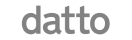Making a file server migration to SharePoint is more than just moving all of your data to a cloud server. This switch presents a brand-new browser-based environment connected to the Microsoft 365 account for your business.
Even though it offers a lot of new features and capabilities, it’s important to acknowledge its other impacts. The impact is felt in many aspects of file use, including collaborative tasks and efforts that depend on having direct access to a network file.
Now, since you are reading this, it means you have any thoughts about making the migration. You’re probably trying to find the easiest way to safely complete the storage migration but before that, what are your considerations?
Here are a few questions to ask yourself before considering a file server migration:
- What are our business goals?
- What does your business intend to achieve with this process migration?
- How important is process automation for your workflows?
These questions will give you clarity on why this shift is needed, hence a clear migration plan.
Let’s assume you’ve already decided that migrating file servers to SharePoint is necessary for your business, what are the next steps? In this blog, we take you through a step-by-step guide on how to safely complete this migration within minutes.
A File Server: What Is It? (And It’s Cons?)
SharePoint Online is a cloud-based platform for file storage and collaboration that enables real-time document sharing, management, and collaboration.
In contrast to an on-premises file server, which typically stores your files on your onsite network or in an offsite data centre for enhanced protection, SharePoint Online stores your files in the Microsoft Cloud.
Historically, companies have used on-premises file servers to let staff members store and retrieve data from a shared drive instead of their hard drives.

Even if having a shared drive at the time was a significant advancement in business technology, there are several drawbacks, such as:
- Duplicate documents
- Limited metadata
- Data Losses
- The inability of end users to adjust permissions
- Lack of search options.
Consequently, Microsoft SharePoint was needed as a solution to increase productivity and efficiency. Conventional file servers have gaps in collaboration; files are often copied and duplicated, outdated versions are mistaken for the most recent edition, and so on. These issues:
- Impede teamwork
- Create communication snags
- Seriously jeopardize the effectiveness of the business’s work processes
These will ultimately negatively impact the bottom line of key knowledge worker efficiency.
Truly, planning the outcome of your migration requires evaluating your current source environment before you start. This is because your entire strategy and timeline will be affected by what you learn, including:
- The architecture of the target environment and the mapping between the source and target systems.
- The Volume of Information You’re Moving. Assess Whether the Information Is Still Relevant, Outdated, or Redundant.
- Include User Onboarding in Your Preliminary Planning. As soon as possible, let your users know about the move and how it will impact them. The sooner they are away from the migration to the SharePoint site, the smoother the migration will be.
Reasons Why Migrating to SharePoint is Important?
With 200 million active monthly users, SharePoint is one of the most widely used cloud storage and collaboration apps available today. Because SharePoint integrates well with other Microsoft apps, enterprises make up the majority of its clientele.
SharePoint was first set up for businesses directly on an on-premises file server. However, as cloud computing became popular, Microsoft created SharePoint Online, a more scalable cloud version of the program. With the end of life of older on-premises versions of SharePoint, like as SharePoint 2013, 2016, and 2019, scheduled for July 2026, this has rapidly become their preferred alternative for SharePoint.
Organizations frequently need to migrate from SharePoint on-premises to SharePoint online since the current version of SharePoint was developed on-premises, while the previous version was developed on-premises. This uses a straightforward agent, which we go into more detail about below, and proceeds in the same manner as previous file server migrations with Movebot.
How To Migrate from File Server to Sharepoint: A Step-by-Step Guide.
Step 1: Do a Thorough Assessment
While it may seem convenient to just press the “migrate” button and notify your employer that you’ve done so, content migration requires careful consideration of the information architecture, among other factors.
Ensuring a high-level understanding of the intended functionality of the SharePoint information architecture is crucial. You need to know why this migration is crucial to your business and what you aim to achieve through it. You also need to ensure that your team is familiar with most of the Office 365 products because SharePoint works well with all of them.
Finally, the sites, document libraries, and metadata must be realized and made available to end users.
Step 2: Pick A Migration Tool And Set It Up
For content migration, a variety of commercial third-party tools are available.
When choosing the data migration tools, consider:
- The source of the content
- The volume of the content
- The requirements for reporting
- Permissions
- Metadata tagging
- Budget
Consult a reputable Sharepoint specialist company like Telco ICT for guidance in choosing the correct Microsoft Sharepoint migration tool.
Step 3: Execute Your Test Migration
The first test migration makes it possible to establish throughput baselines. With this data, the real migration of these metrics is crucial and represents the throughput of Office 365 SharePoint in addition to the current network throughput.
As a sanity test on the network, latencies, tools, environment, configuration, throughput, and end-user experience, the data migration process should always start with a test migration.
Office 365 throttling is the main risk of the migration. This happens when writing to the destination as well as reading from the source. Extended efforts can help optimize this to some amount, particularly during Off-Peak hours.
Step 4: Make a migration plan
Phased migration is advised if the volume of content is greater than the throughput that can be migrated in a single weekend, as determined by baseline migration testing.
The creation of content maps is made possible by migration in phases, ensuring that all teams are aware of the changes made to the content as it moves from the source file server to the new SharePoint environment.
Not only is the process of migrating a single group of content as a discrete phase manageable, but it also lessens the number of users affected on any given weekend cutover and lowers the limitations for larger migrations.
The planning process for migration involves the following activities:
a) Stock
You must determine what will be migrated and what will be archived or left in place before you can migrate.
This then leads to the mapping’s design, which shows the proposed destination from the source.
b) Analysis of Long URLs
Attempts to the surface where lengthy URLs might provide a challenge. Methods for addressing and remediating found instances.
These could include renaming or shortening important folder nodes, or flattening the proposed hierarchy.
c) Inactive Accounts
Examine how inactive accounts are handled. One known issue with migration regarding document tagging during migration is disabled accounts.
Setting expectations and having a discussion and review of the options will be necessary for this.
d) Specialized Scheduling
It is necessary to plan for how to address unusual circumstances. Planning for end-user coordination and a general strategy for handling with or without user involvement are two aspects.
This Addresses Subjects Like:
- File Extensions That Are Blocked
- Extremely Big Files
e) The Architecture of the Site
Organizing a site collection strategy with the right granularity to support the migration during scheduled phases:
- Site collection granularity: Organizing for future growth that will take time
- Potential site hierarchy
- Navigating and potential applications of hub site(s)
- URL structure
- Site template
- Potential simplification and consolidation of security
f) Scheduling Projects
This includes activities like:
- Planning for Migration
- Sequence
- Cut-Over Planning
- Communication
- Determining the Critical Path
- Optimal Ordering of Activities
g) Managing Risk
Key Risk Identification And Mitigation Measures
h) Calculating the Remaining Stages of Migration
This is the accurate approximation of the time and work required to move every department (LOB)
The following is included in a SharePoint migration plan’s changeover process:
- Putting an end to workflows that are designated for migration
- First Migration
- Delta Migrations
- Converting the Source to Read-Only Mode
Step 5: Primary Migration
Following the initial migration, migration-related problems and failures are addressed one after the other.
Changes are made at the source and any leftover errors are fixed in the delta migrations after a successful initial migration.
Up to the migration cutover, a delta migration is typically carried out every day.
The content sizing, duration of the previous migration analysis, and duration of the delta migration execution determine the real delta frequency.
The migration of content will take up the majority of the project’s duration.
The strategy is to move as much content as possible at first, and only when cutover is almost complete, make the final updates to the destination, also referred to as the “delta” migration. This Delta is the last content synchronization.
Step 6: Next, Delta Migration
The last true-up of the content has been completed, polished, and ready for the move. This Is Done Several Times Before The Cutover.
Usually, the delta is applied based on the original migration date (also known as the prior delta).
File Server Vs Sharepoint: A comparison of their Advantages
Here’s a detailed table comparing the advantages of SharePoint and a traditional file server:
Conclusion
As much as a data migration project from outdated file sharing to SharePoint is important, it can sometimes be time-consuming. In fact, the analysis takes up the majority of the work.
This migration presents the chance to carefully review every piece of content on your files. Through this, you can decide what to migrate, what to archive, and what to delete.
Additionally, it is important to keep in mind that sometimes, this migration may need the help of a qualified SharePoint Online Migration Service Provider like Telco ICT. This is especially true when dealing with a vast amount of data that may be tricky to handle with minimal experience.
With our extensive knowledge in SharePoint migration, we will guide you on how to use all Of Microsoft 365’s fantastic new features. We will also help you in archiving, eliminating old or duplicate content, and even restructuring for a more coherent content organization. Will ensure we develop a robust information architecture in Sharepoint, that will set you up for a flawless journey of information management and smoothen the post migration. Call us today for top-notch migration solutions.
Table of contents
Related Posts
We’ll handle the tech
so you can get on with
running your business.

CALL US
1300 414 214
Our Trusted Partners
Contact Us
Let’s Talk
Common Questions
Do you outsource your work overseas?
No. We use local teams only. That way we can respond more quickly to any problems that may occur. We want your tech running smoothly so you can focus on what you do best.
Is your support 24 hours?
Yes. We have people available whenever you need us. We understand that your tech runs 24 hours, and you need it be working at all times.
Are your services customised for my business?
Yes. There is great off the shelf software. But we know one size never fits all. So anything we set up for you is designed to make your business run smoother and in the way you want it to.
Are your services expensive?
No. Reliable tech is the life blood of your business. We keep it running smoothly so your business can keep making money. All our services are fixed fees, so you never get any nasty surprises.
What’s the next step?
Simply book a chat with one of our experts. We’ll have a chat about exactly what you need and how we can help. If you like our approach then we’ll give you a fixed price quote and get everything up and running for you, fast!